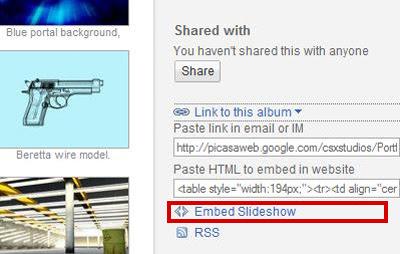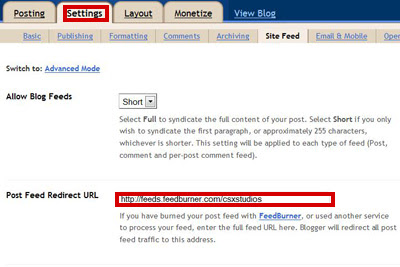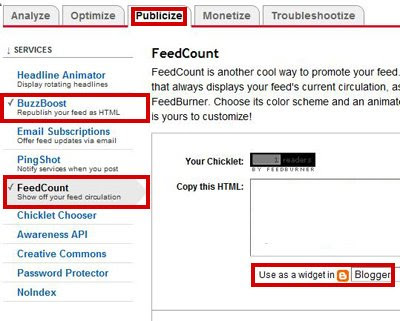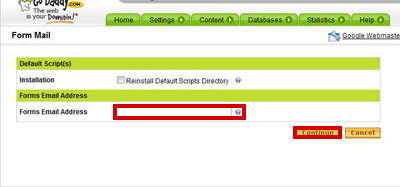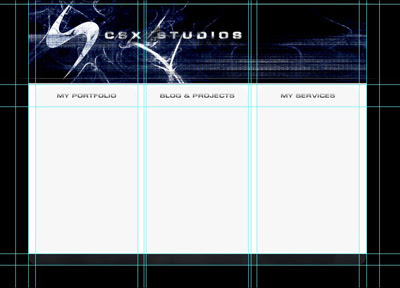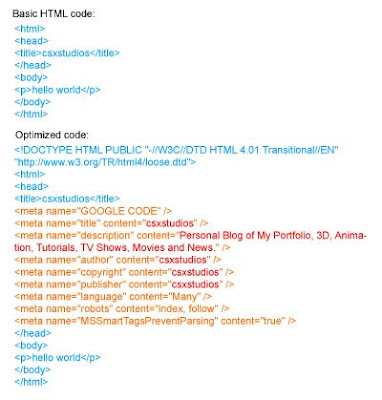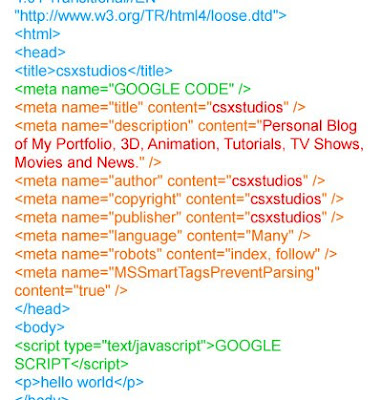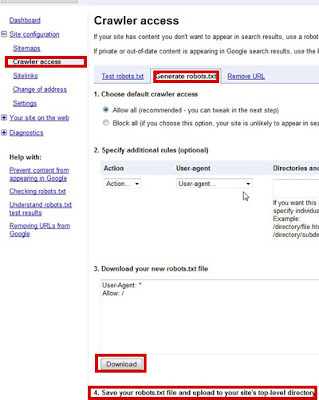"Fragmentation is caused by creating and deleting files and folders, installing new software, and downloading files from the Internet. Computers do not necessarily save an entire file or folder in a single space on a disk; they're saved in the first available space. After a large portion of a disk has been used, most of the subsequent files and folders are saved in pieces across the volume.
...Defragmentation is the process of rewriting non-contiguous parts of a file to contiguous sectors on a disk for the purpose of increasing data access and retrieval speeds. Because FAT and NTFS disks can deteriorate and become badly fragmented over time, defragmentation is vital for optimal system performance." -http://www.auslogics.com/disk-defrag
I constantly add, move and delete files, so my own answer to the much debated question of "How often should I defrag?" is monthly. There are three programs I use to maintain my computer:
- Auslogics Disk Defrag - Defragmentation
- CCleaner - Registry maintenance
- CleanUp! - Thorough disk cleanup
Auslogics Disk Defrag has a Schedule option to automatically defrag monthly. The reason I chose Disk Defrag over Piriform Defraggler is because by default Auslogics defrags all local drives automatically. Piriform will only let you defrag one hard drive at a time. Also, Auslogics Disk Defrag was an Editor's pick for MajorGeeks.com and is rated 5-stars by Editors on cnet.com.

CCleaner I have to manually run whenever I feel like I've bogged down my registry with installations and program removals. Usually monthly.

CleanUp! can be setup with Windows Task Scheduler using "C:\Program Files\CleanUp\Cleanup.exe -AutoRun". Since I'm all portable, I scheduled this daily.